Overview
SQL Server Management Studio (SSMS) can be used to deploy SSIS packages to SQL Server or to the Package Store.
To begin launch SSMS and connect to Integration Services. Note that the SQL Server Integration Services service must be running in order to do this. You will see the following in the Object Explorer:
SQL Server Management Studio (SSMS) can be used to deploy SSIS packages to SQL Server or to the Package Store.
Explanation
To begin launch SSMS and connect to Integration Services. Note that the SQL Server Integration Services service must be running in order to do this. You will see the following in the Object Explorer:
As you can see there are two nodes under Stored Packages: File
System and MSDB. File System is actually the package store with a default
location in SQL Server 2005 of C:\Program Files\Microsoft SQL
Server\90\DTS\Packages.
In the examples that follow we
will deploy the CreateSalesForecastInput.dtsx package from its location in the
project folder to the package store and the MSDB database.
To deploy to the package store,
right click on the File System node and select Import package from the popup
menu. Fill in the Import Package dialog as shown below:
Click OK to import the package.
To deploy to the the MSDB
database, right click on the MSDB node and select Import package from the popup
menu. Fill in the Import Package dialog as shown below:

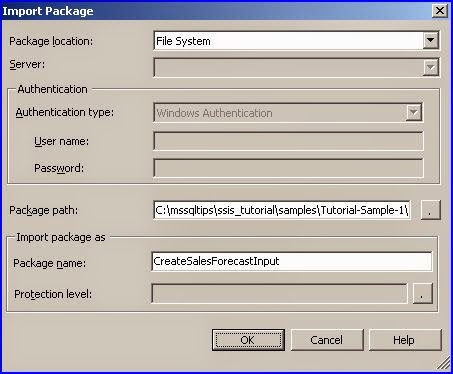
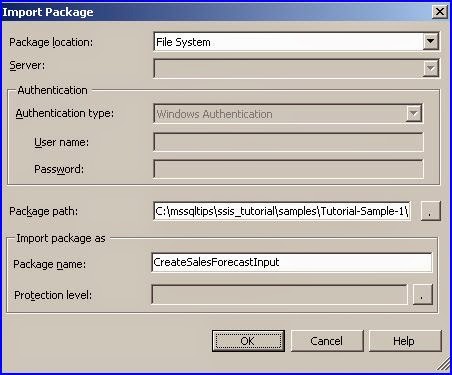
No comments:
Post a Comment