The
deployment utility can be used to create an SSIS package installer. The
deployment utility is a built-in feature in an Integration Services
project. In this section we will review the steps to enable the
deployment utility and create a deployment.
To begin launch BIDS by selecting SQL Server Business Intelligence Development Studio from the Microsoft SQL Server program group. Click File, Open, Project / Solution on the top level menu to display the Open Project dialog. Navigate to the location of the solution as shown below then click Open:
To begin launch BIDS by selecting SQL Server Business Intelligence Development Studio from the Microsoft SQL Server program group. Click File, Open, Project / Solution on the top level menu to display the Open Project dialog. Navigate to the location of the solution as shown below then click Open:
Navigate to the Tutorial-Sample-1 project in Solution Explorer as shown
below:
Right click on the Tutorial-Sample-1 project and select Properties from
the popup menu. Click Deployment Utility in the Configuration Properties
list and fill in the dialog as follows:
Note that the
CreateDeploymentUtility property is set to true; the default is False.
The DeploymentOutputPath specifies the location where the deployment files will
be written. The default is shown above and is relative to the project
folder. Click OK to save the settings.
Right click on the
Tutorial-Sample-1 project in the Solution Explorer and select Build from the
popup menu. This will build the project and invoke the deployment
utility. If all of the SSIS packages are in a valid state, you will see
the message Build Succeeded in the bottom left of the window. Navigate to
the bin\Deployment folder underneath the project folder to view the deployment
files. You will see the following files:
The above
files represent the deployment. You can copy them to the deployment
target then double click on the Tutorial-Sample-1.SSISDeploymentManifest file
to perform the deployment.
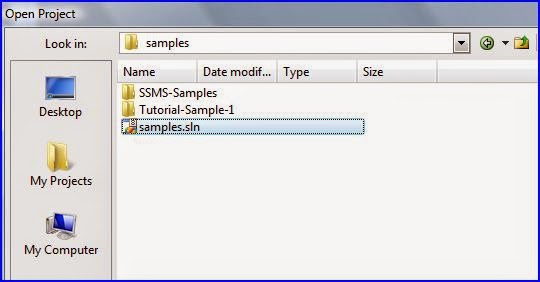
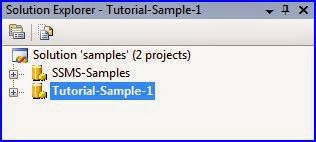
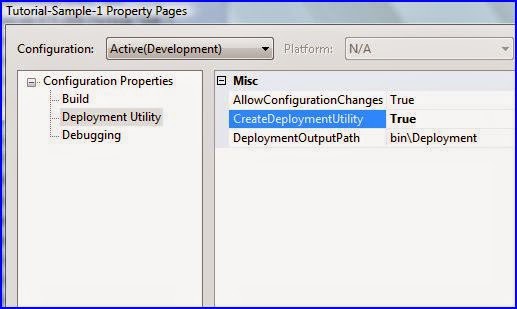

No comments:
Post a Comment